Jenkins 2023
Jenkins Getting Started
A computer with your preferred operating system (Windows, Linux, or macOS)
JDK (Java Development Kit) 8 or higher installed java -version
You can download it from the Oracle or OpenJDK website
Check Jenkins and Java compatibility here - https://www.jenkins.io/doc/administra...
How to Download and Install Java JDK without Login to Oracle
Step 2: Download and Install Jenkins
Open your web browser and go to the Jenkins download page: https://www.jenkins.io/download/
Download the Jenkins installer package for your operating system or download jenkins.war
Step 3: Access Jenkins
Open cmd or terminal and goto the location of jenkins.war file
Run command java -jar jenkins.war (this will start jenkins on default port 8080)
Can change port by command java -jar jenkins.war --httpPort=9191
Open browser and goto link http://localhost:8080
1st Jenkins Job
Step 1: Click on "New Item" on the Jenkins dashboard
Step 2: Enter a name for your job and select "Freestyle project."
Step 3: In the job configuration page, you can add build steps, triggers, and post-build actions
E.g. add a build step to run a command echo "Hello, Jenkins!"
Step 4: Save and Run the job (Build Job)
Step 5: Check results - Click on build number & console output
Step 6: Understand the importance of Jenkins Home
Step 7: Stop Jenkins
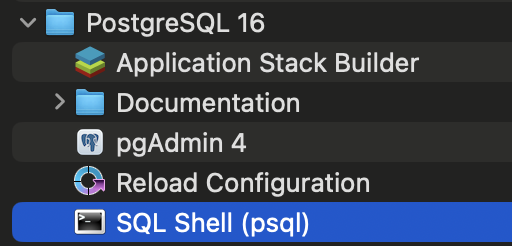


Comments
Post a Comment